Select and Move Objects
In Editor you can select and move objects.
-
Select an object
- Click on the object
- When you see that it has a blue outline around it, it is selected
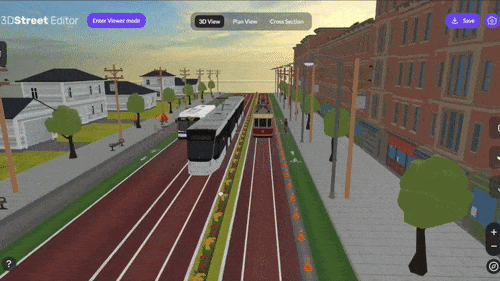
-
Move an object
-
Once an object is selected you will see a set of colorful arrows that will indicate directions to slide the selection

-
Objects are on an x,y,z axis
- Click on blue arrow to slide selection on the z axis (towards yourself)
- Click on red arrow to slide selection on the x axis (left/right)
- Click on green arrow to slide selection on the y axis (up/down)
- The arrows turn yellow when hovered over, they also have a yellow square to indicate domains between the arrows, the arrows and squares are simply responsive domains that correspond to the axis selected
- The object will then be placed in the location and once you click to another object it will stay in the desired location
-