Viewer and Editor
3DStreet has two primary interface modes. Each serves a distinct purpose.
3DStreet Viewer

The 3DStreet Viewer is a read-only 3D view of a previously created street environment made with the 3DStreet Editor tool.
- Enables users to view and navigate through a first-person "Street View" interface
- Allows users to move throughout the street environment
- Removes editing tool information to focus on visualization and limits distractions
- Supports immersive VR mode on WebXR compatible devices such as the Oculus Quest
- Allows loading of existing scenes and creating screen captures
3DStreet Editor

The 3DStreet Editor is a tool that allows you to edit and modify components of a 3DStreet scene. With the Editor tool you can import designs from tools like Streetmix or create new original designs.
- Allows users to view street scene from multiple perspectives
- Loads scenes made previously in 3DStreet or import from Streetmix
- Select and unselect layers to inspect or edit position and other attributes
- Inspect and alter component properties with precise values using the property panel
- Export a glTF file for further editing and rendering in professional 3D applications
- Capture PNG screenshot of a the current viewport
Moving around within the 3DStreet Editor
Adjusting current Editor view
There are several ways to modify the current viewer perspective within a scene in Editor.
Pan
Click and drag to move around the scene.

Rotate
Right click and drag to rotate while staying in place. (Ctrl click and drag for users with trackpads.)

Zoom
With scroll wheel on your mouse move the wheel up and down. Or with trackpad use two fingers and move towards each other for a zoom in and move away from each other for zoom out.

Switching Editor camera views
Editor has three camera perspectives to switch between: 3D View, Plan View, and Cross Section. You can change them by selecting their respective tabs at the top of the Editor screen. The darkened tab is the one that is your current selection. These views are not available in Viewer.
- 3D Plan View shows a 3D perspective camera with adjustable rotation and position
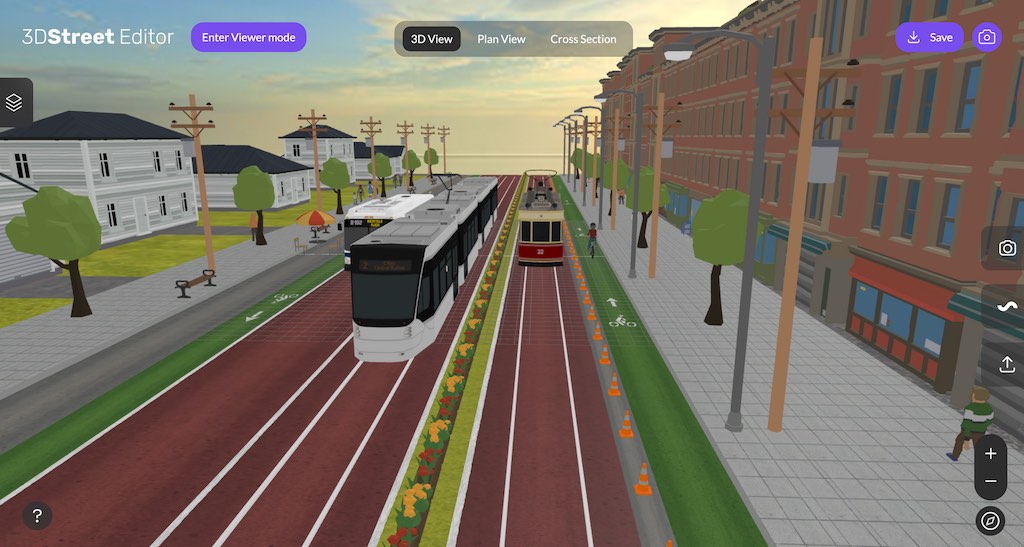
- Plan View shows a downfacing orthographic camera that can be panned, similar to a traditional map view
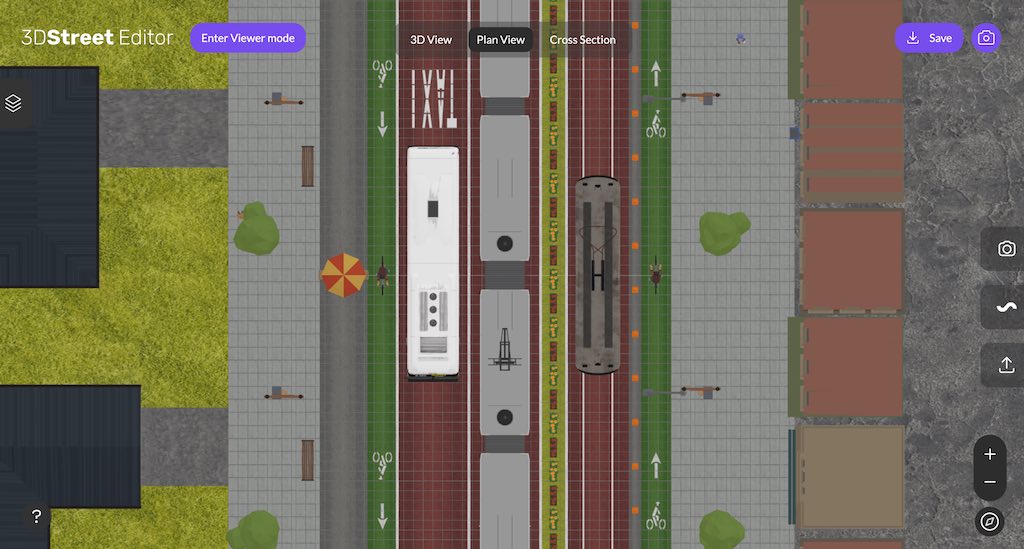
- Cross Section shows a front facing orthographic camera view, similar to Streetmix
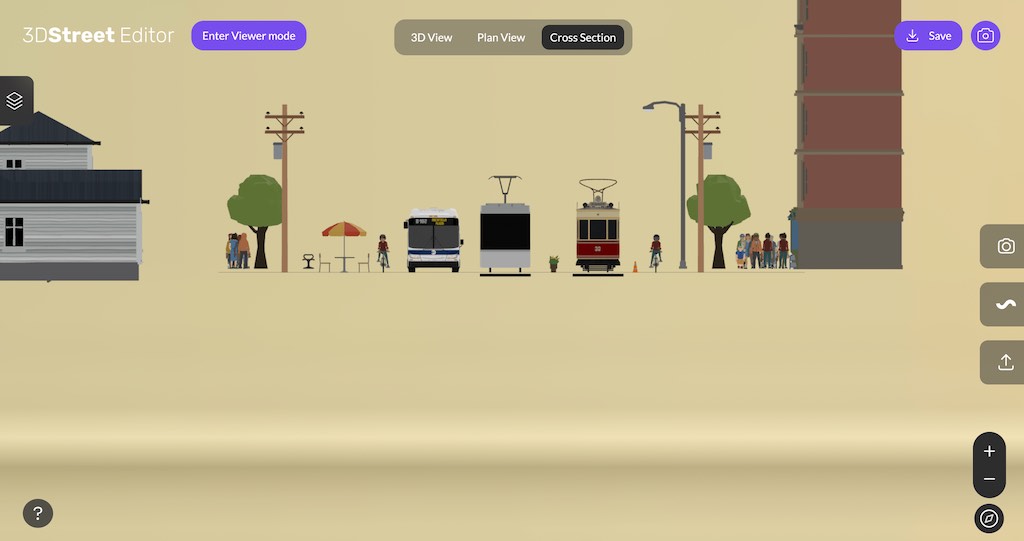
Moving around in the 3DStreet Viewer
Use the purple cursor to help you move through Viewer similar to Google Street View or other first-person click and teleport movement schemes.
- Traverse down the street
- The purple circle is a cursor that indicates a location to jump to when clicked. Click on it to move down the street to the cursor point. (Only available in Viewer)
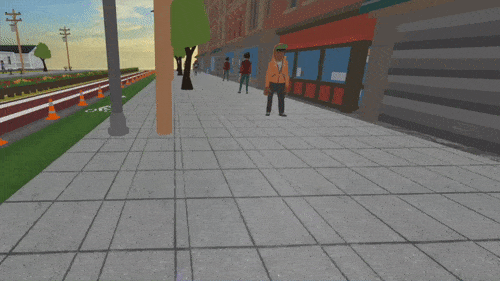
- The purple circle is a cursor that indicates a location to jump to when clicked. Click on it to move down the street to the cursor point. (Only available in Viewer)
- Rotate Camera
- Use hand cursor to click desired point, when hand is closed “grab” and move mouse to rotate camera view
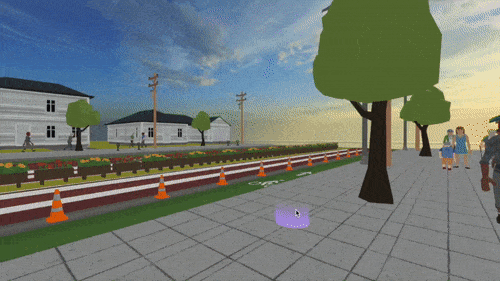
- Use hand cursor to click desired point, when hand is closed “grab” and move mouse to rotate camera view